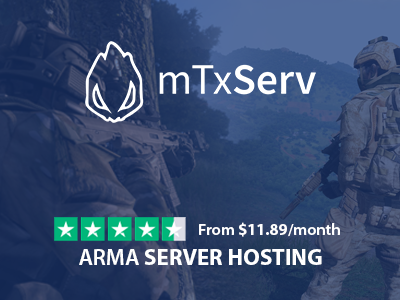Introduction
In this guide, we will see how to install Altis Life on your Arma 3 server hosted at mTxServ. The installation is done in two parts, first the installation of the mod files via the management panel, then the configuration of the database required by Altis Life.
Pre-requirement
- An Arma 3 server (buy one by clicking here)
- Nothing else :) !
Installation of Altis Life
- Go to your management panel.
- Click on "Plugins" and select the version of Altis Life you need (v4 or v5).
Once its installed, don't restart your server because we need to configure the database which is required for Altis Life.
Database configuration
If you haven't already done so, go to your management panel and activate your web hosting and the MySQL database you will need to run Altis Life.
- Go to your management panel.
- Click on FTP & Files then WebFTP.
- Go to the following directory
arma3/@extDB3and editextdb3-conf.ini. - Replace the part containing the SQL IDs with your IDs:
[altislife]
IP = sql.mtxserv.com
Port = 3306
Username = changeme
Password = changeme
Database = changeme
We are almost there, let's make the initialization of SQL data.
SQL data initialization
In the arma3 directory of your server there is a file altislife.sql.
Using WebFTP, retrieve this file from your computer so that you can import it later.
To import the altislife.sql file, go to "https://sql.mtxserv.com" (PHPMyAdmin) which allows you to manage the data of your SQL database.
Connect to the PHPMyAdmin and import the altislife.sql file.
All you have to do is restart your server!
Mission Activation
Activation des missions To activate the Altis Life missions, you must add in your server.cfg:
class Missions
{
class Mission_1
{
template = "Altis_Life.Altis";
difficulty = "regular";
};
};
And that's it, Altis Life is up and running on your server!