ULX is an administration addon that allows you to easily manage your server: kick, ban and many other things.
How to install ULX / Ulib
Go to the control panel of your server:
- Click
Plugins. - Search
ULX / Uliband install it. - Restart your GMod server.
How to add superadmin on ULX
- Go to the management panel.
- In the console, enter:You are now superadmin on your server. It was easy, wasn't it?
ulx adduser "Your Username" superadmin
How to create and manage ULX groups
Create ULX groups
To create a ULX group:
- In the console of server, enter:
!menu. - Go to the category
User Management. - Click
addgroup. - Enter the name of the group you want to create.
- Choose which group will inherit your group (if you want your group to be able to carry vehicles, it must have the rank
admin.
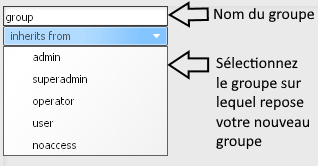
/!\ Do not do any rank like founder or other rank that should be above superadmin because you risk losing some permissions. In addition, do not delete or rename the base ranks.
Manage rank permissions
Pour gérer les permission de votre grade:
- Go to
Groups. - Select your group, then go to
Manage Permissions. - Enable or disable what you want.
- Click a permission to have all the options, to add restrictions such as for the
ulx bancommand (you can put a minimum and maximum ban time allowed).
You can allow your staff to wear the players: just go to the Other category, then turn on the ulx physgunplayer.
ULX Server Side
For this part of the tutorial, go to the Settings tab, then Server.
How to change automatic messages from ULX
ULX allows you to put automatic messages that will appear either in the chat or directly on the player's screen.
- Go to
ULX Advert. - You can delete the default ones by right-clicking them and then
Delete. - Enter the requested information to the right of the panel and click
Createto add one. - Select an advert, to edit it, and then click
Update.
How to change ULX motd
ULX provided by default a MOTD (the menu that appears when the player is logged in). To change it:
- Go to
ULX MOTD. - You can disable MOTD or customize it with MOTD Generator or with a URL (for example, the URL of your website).
How to edit the ULX ban message
ULX provides a ban template by default. To change it:
- Go to the tab
ULX Ban Message. - Change the ban message as you like. You can use some variables:
{{BANNED_BY}}- Displays the name of the player who made the ban.{{BAN_START}}- Shows when the person was ban.{{REASON}}- Displays the reason for the ban.{{TIME_LEFT}}- Displays the time remaining before unbanning the player.{{STEAMID}}- Displays which SteamID has banned the player{{STEAMID64}}- Displays which SteamID64 has banned the player
How to remove admin action notifications in the chat
ULX defaults to a system of logsfor the shares of directors, which looks like this:

- Go to tab
ULX Command/Event Echoes. - Open the first menu.
- Turn on
Do not echo admin commands.
How to add the reason for a kick or ban
ULX allows you to have pre-defined reasons for player kicks and bans.
- Go to
ULX Kick/Ban Reason. - Add the reason, then click
Add. - To remove an existing reason, select the reason and then click
Remove.
How to reset ulx
You made a mistake with the groups and you lost all access or ULX no longer works?
- Go to the control panel of your server.
- Enter
ulx resettodefaultsin the server console. - Then, enter
ulx resettodefaults FORCE. - Restart your GMod server

