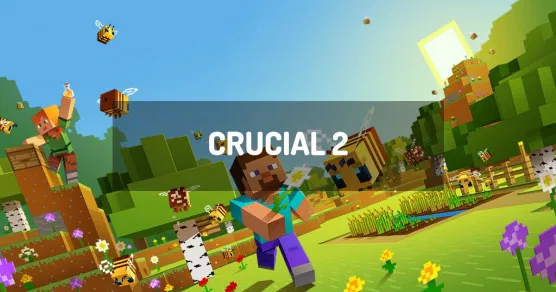Crucial 2 is a Vanilla Styled Modpack for Minecraft, bringing together only high-quality mods perfectly tuned to enhance the gaming experience. Offering a real, no-nonsense Minecraft experience, this modpack is designed with the aim of creating a supercharged version of Minecraft rather than just a bunch of mods.
Crucial 2 is a unique modpack. It contains a curated selection of high-quality mods, providing a wide range of Vanilla style content for all types of players: explorers, builders, farmers, automators, etc. The mods have been carefully handpicked and configured to work in perfect harmony, minimizing overlapping content.
The modpack also includes a small custom worldgen datapack, featuring the removal of awful lakes, as well as wider rivers and taller mountains. It comes with a set of configured texture packs, including Quark VRO, Vanilla Tweaks, and custom textures by Carmen, Tovlyn, and Artemis System.
Crucial 2 offers a unique documentation system, which aims to let you discover content at your own pace, without any handholding. The modpack has a cleaned-up JEI with all irrelevant items hidden, plus custom search categories, and info bits on hundreds of items.
In case of lag, it is recommended to tweak your advanced graphics settings or remove the Dynamic SurroundSurroundings mod for a slight performance boost. This modpack should run as well, if not better, than vanilla because of Sodium.
How to install Crucial 2?
To install the client version of Crucial 2 locally on your computer, you must use the launcher Twitch, which allows you to start the packages from the Curse site.
- Download and install the launcher: Launcher Twitch / Curse.
- Run the launcher.
- Click
Mods. - Search for the modpack
Crucial 2. - Select the version of
Crucial 2that is matching the server version where you want to connect and install it. - The Crucial 2 modpack is downloaded and installed on your computer. Click it to launch it.
How to create an Crucial 2 server?
Crucial 2 can be installed in one click with our automatic installer, in the administration panel of your Minecraft server.
- Go to the control panel.
- Click on
Version, Modpacks. - Click on
Crucial 2and validate. - Select the latest version of
Crucial 2and click onInstall. - Select
Fully reinstall my server (destroying all current data)and clickInstall. - Your server will automatically restart on Crucial 2.
Depending on the version and/or modpack, the server may take several minutes to restart.
You have nothing else to do, Crucial 2 is installed on your Minecraft server!
How to update Crucial 2?
Updating Crucial 2 is very easy. A backup is performed automatically before the update starts, allowing you to restore your server if needed.
- Go to the panel
- Click
Version, Modpacks. - Search
Crucial 2and validate. - Select the new version of
Crucial 2and clickInstall. - Select
Install without removing current data (update), then clickInstall. - Your server will restart after updating Crucial 2.
This may take several minutes.
Crucial 2 is up to date!
Version of Crucial 2
| Version of Crucial 2 | Build | Minecraft |
|---|---|---|
| Crucial2 1.5 | latest version | 1.16.5 |
| Crucial2 1.4.4 | latest version | 1.16.5 |
| Crucial2 1.4.3 | latest version | 1.16.5 |
| Crucial2 1.4.2 | latest version | 1.16.5 |
| Crucial2 1.4.1 | latest version | 1.16.5 |
| Crucial2 1.4.0 | latest version | 1.16.5 |
| Crucial2 1.3.11 | latest version | 1.16.5 |
| Crucial2 1.3.10 | latest version | 1.16.5 |
| Crucial2 1.3.9 | latest version | 1.16.5 |
| Crucial2 1.3.8 | latest version | 1.16.5 |
| Crucial2 1.3.7 | latest version | 1.16.5 |
| Crucial2 1.3.6 | latest version | 1.16.5 |
| Crucial2 1.3.5 | latest version | 1.16.5 |
| Crucial2 1.3.4 | latest version | 1.16.5 |
| Crucial2 1.3.3 | latest version | 1.16.5 |
| Crucial2 1.3.2 | latest version | 1.16.5 |
| Crucial2 1.3.1 | latest version | 1.16.5 |
| Crucial2 1.3 | latest version | 1.16.5 |
| Crucial2 1.2.5b | latest version | 1.16.5 |
| Crucial2 1.2.5 | latest version | 1.16.5 |
| Crucial2 1.2.4 | latest version | 1.16.5 |
| Crucial2 1.2.3 | latest version | 1.16.5 |
| Crucial2 1.2.2 | latest version | 1.16.5 |
| Crucial2 1.2.1 | latest version | 1.16.5 |
| Crucial2 1.2.0 | latest version | 1.16.5 |
| Crucial2 1.1.7 | latest version | 1.16.5 |
| Crucial2 1.1.6 | latest version | 1.16.5 |
| Crucial2 1.1.5 | latest version | 1.16.5 |
| Crucial2 1.1.4 | latest version | 1.16.5 |
| Crucial2 1.1.3 | latest version | 1.16.5 |
| Crucial2 1.1.2 | latest version | 1.16.5 |
| Crucial2 1.1.1 | latest version | 1.16.5 |
| Crucial2 1.0 | latest version | 1.16.5 |