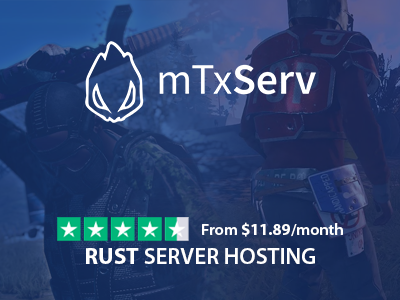Configuring a custom map on Rust requires 3 steps :
- host the .map file on a web hosting
- start the server on the custom map with "+server.levelurl"
- edit the server.level of server.cfg conf
Note: The server.cfg config file can be found on FTP in the rust/server/mtxserv/cfg directory and can be edited directly from WebFTP of mTxServ's panel.
.map file hosting
To host your file, you can use any web hosting and take advantage of mTxServ free web hosting to host your map !
You can also use Dropbox or any solution of that kind, you just need the file to be downloadable through a web URL.
If you use a mTxServ web hosting and for example put a file named mynewmap.map at the root of the website (in "public_html" directory), if your website is at https://myrustserver.mtxserv.com it will then be accessed from :
https://myrustserver.mtxserv.com/mynewmap.map
Test the link from your web browser then if it works, go to the next step.
Make the map downloadable via +server.levelurl
To make the server download the map, you just need to provide the previous download URL to the command line via +server.levelurl
To do that, just add the following line to your server.cfg config file (that will be detected from our starting script to add the needed parameter) :
server.levelurl "X"
X = download URL validated during the previous step
Configure the map name
During the map creation process, its creator has configured a name that you need to get in order to configure it properly.
Get the map name on the download link informations or ask directly the map's authors then configure it into the server's server.cfg config file like this :
server.level "Y"
Y = map name to configure
Restart the server, if all the settings are correct, it will now start on your custom map !