Your server doesn't start and you get an error telling you that it can't find any minecraft_server.jar?
This message might appear when you install a defective modpack on the server. Please report it to our staff using the technical support and we will ensure that the modpack will be made usable (if possible, it will take some time). The best alternative would be to do a manual installation.
Manually installing a CurseForge modpack on your server
Downloading the modpack on CurseForge
First, go the modpack CurseForge page. In our example, we will use Better Minecraft.
On the right side of the page, you should see a Server package section. Download the first one, this is the latest version.
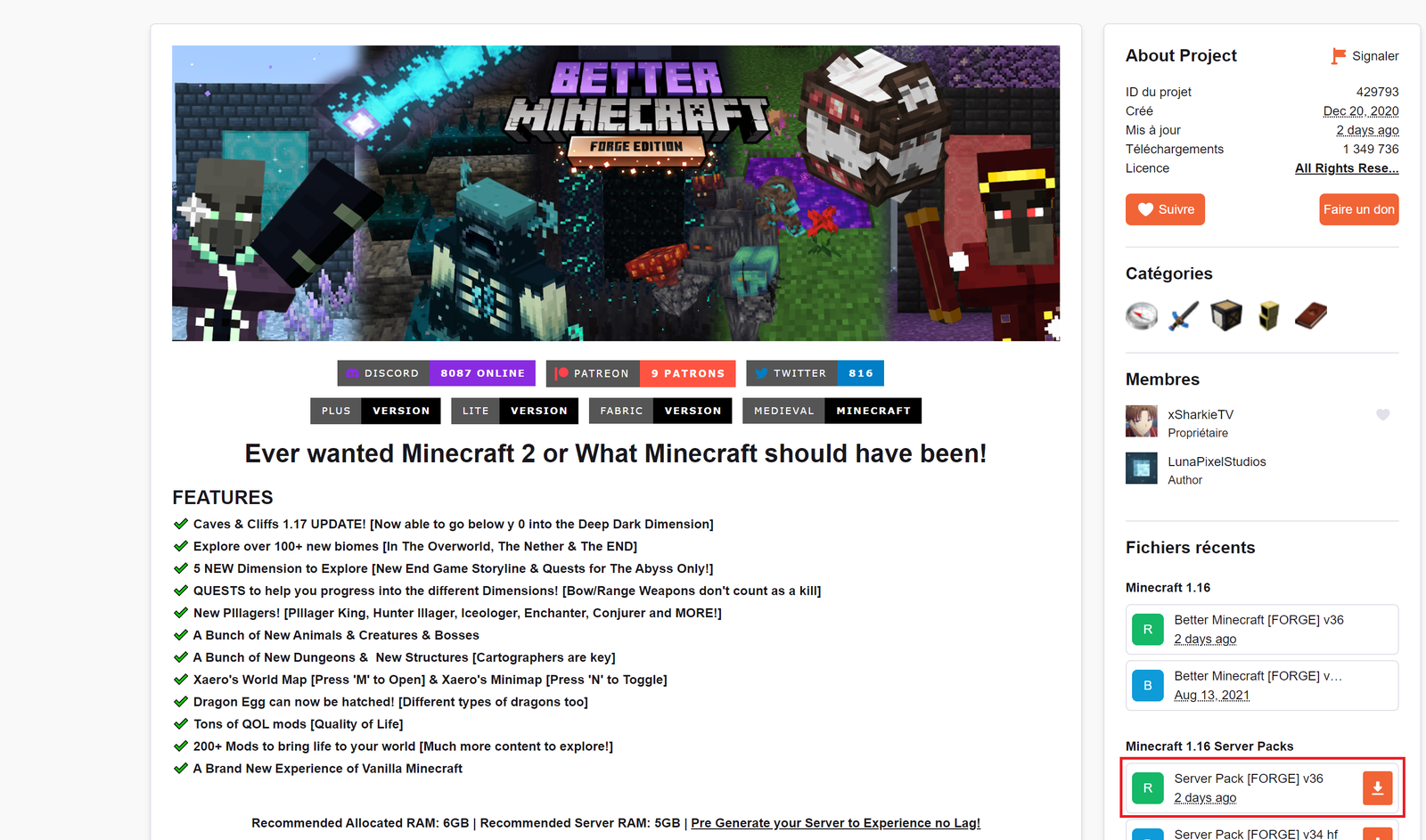
Installing the modpack
You will need to connect to your server using FTP. If you don't know how to perform this action, please follow our tutorial: https://mtxserv.com/others-server/doc/how-to-connect-using-ftp
When opening the server package after downloading it, you should see something similar to this:
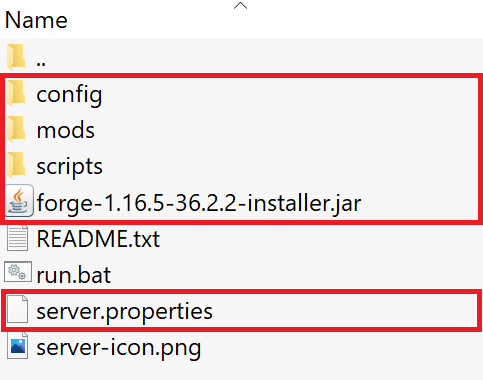
Red elements are the files we're looking for. The three folders and the server.properties file are mandatory while the .jar is optional.
Copy config, mods, scripts and server.properties in the minecraft folder on your FTP, replace if necessary.
Note: Some modpacks do not provide a scripts folder.
WARNING, the .jar file isn't mandatory anymore since the 1.17 as Forge has been modified
The Forge file may not be present in the server package but if there is one, extract it in a folder on your desktop for example. Double-click it and select "Install server".
A Forge.jar should have been created, rename it to minecraft_server.jar and move it at the root of your server then delete the folder you previously created.
Once the transfer is completed, start your server, your modpack is installed!

