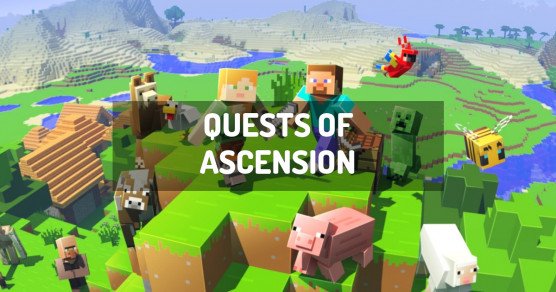How to install Quests of Ascension?
To install the client version of Quests of Ascension locally on your computer, you must use the launcher Twitch, which allows you to start the packages from the Curse site.
- Download and install the launcher: Launcher Twitch / Curse.
- Run the launcher.
- Click
Mods. - Search for the modpack
Quests of Ascension. - Select the version of
Quests of Ascensionthat is matching the server version where you want to connect and install it. - The Quests of Ascension modpack is downloaded and installed on your computer. Click it to launch it.
How to create an Quests of Ascension server?
Quests of Ascension can be installed in one click with our automatic installer, in the administration panel of your Minecraft server.
- Go to the control panel.
- Click on
Version, Modpacks. - Click on
Quests of Ascensionand validate. - Select the latest version of
Quests of Ascensionand click onInstall. - Select
Fully reinstall my server (destroying all current data)and clickInstall. - Your server will automatically restart on Quests of Ascension.
Depending on the version and/or modpack, the server may take several minutes to restart.
You have nothing else to do, Quests of Ascension is installed on your Minecraft server!
How to update Quests of Ascension?
Updating Quests of Ascension is very easy. A backup is performed automatically before the update starts, allowing you to restore your server if needed.
- Go to the panel
- Click
Version, Modpacks. - Search
Quests of Ascensionand validate. - Select the new version of
Quests of Ascensionand clickInstall. - Select
Install without removing current data (update), then clickInstall. - Your server will restart after updating Quests of Ascension.
This may take several minutes.
Quests of Ascension is up to date!
Version of Quests of Ascension
You can download Quests of Ascension from the official site, if you don't have a minecraft server hosted at mTxServ.
Official website
| Version of Quests of Ascension | Build | Minecraft |
|---|---|---|
| QuestsofAscension 1.3.1.7 | latest version | 1.12.2 |
| QuestsofAscension 1.3.1.6 | latest version | 1.12.2 |
| QuestsofAscension 1.3.1.5 | latest version | 1.12.2 |
| QuestsofAscension 1.3.1.4 | latest version | 1.12.2 |
| QuestsofAscension 1.3.1.3 | latest version | 1.12.2 |
| QuestsofAscension 1.3.1.2 | latest version | 1.12.2 |
| QuestsofAscension 1.3.1.1 | latest version | 1.12.2 |
| QuestsofAscension 1.3.1 | latest version | 1.12.2 |
| QuestsofAscension 1.3 | latest version | 1.12.2 |
| QuestsofAscension 1.2.1.1 | latest version | 1.12.2 |
| QuestsofAscension 1.2.1 | latest version | 1.12.2 |
| QuestsofAscension 1.2 | latest version | 1.12.2 |
| QuestsofAscension 1.1.0.1 | latest version | 1.12.2 |
| QuestsofAscension 1.0.3 | latest version | 1.12.2 |
| QuestsofAscension 1.0.2.2 | latest version | 1.12.2 |