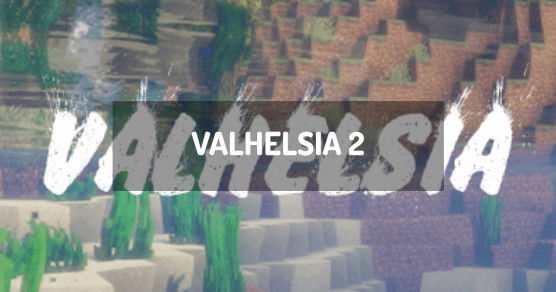Discover the "Valhelsia 2" modpack, a unique selection of mods for Minecraft 1.15.2, combining beloved classic mods with some exciting new mods and even a few original mods to enhance your gameplay!
- A choice of multiple world generation types: Choose from Regular, Biome O' Plenty, or TerraForged generation.
- New equipment such as backpacks and tool belt.
- Extra biomes, not only from the popular Biomes O' Plenty mod but also the fantastic new biomes from Team Abnormals, thanks to Autumnity, Atmospheric, and The Endergetic Expansion.
- Lots of extra foods.
- Modular weapons, tools, and armour via Silent Gear, with custom compatibility for many new materials.
- A lot of new blocks to make your house look fantastic.
- New structures and dungeons to discover, generated by the Valhelsia Structures mod.
- Create fully automatic factories via Mekanism, Immersive Engineering, Create, and RFTools.
How to install Valhelsia 2?
To install the client version of Valhelsia 2 locally on your computer, you must use the launcher Twitch, which allows you to start the packages from the Curse site.
- Download and install the launcher: Launcher Twitch / Curse.
- Run the launcher.
- Click
Mods. - Search for the modpack
Valhelsia 2. - Select the version of
Valhelsia 2that is matching the server version where you want to connect and install it. - The Valhelsia 2 modpack is downloaded and installed on your computer. Click it to launch it.
How to create an Valhelsia 2 server?
Valhelsia 2 can be installed in one click with our automatic installer, in the administration panel of your Minecraft server.
- Go to the control panel.
- Click on
Version, Modpacks. - Click on
Valhelsia 2and validate. - Select the latest version of
Valhelsia 2and click onInstall. - Select
Fully reinstall my server (destroying all current data)and clickInstall. - Your server will automatically restart on Valhelsia 2.
Depending on the version and/or modpack, the server may take several minutes to restart.
You have nothing else to do, Valhelsia 2 is installed on your Minecraft server!
How to update Valhelsia 2?
Updating Valhelsia 2 is very easy. A backup is performed automatically before the update starts, allowing you to restore your server if needed.
- Go to the panel
- Click
Version, Modpacks. - Search
Valhelsia 2and validate. - Select the new version of
Valhelsia 2and clickInstall. - Select
Install without removing current data (update), then clickInstall. - Your server will restart after updating Valhelsia 2.
This may take several minutes.
Valhelsia 2 is up to date!
Version of Valhelsia 2
You can download Valhelsia 2 from the official site, if you don't have a minecraft server hosted at mTxServ.
Official website
| Version of Valhelsia 2 | Build | Minecraft |
|---|---|---|
| Valhelsia2 v2.3.3 | latest version | 1.15.2 |
| Valhelsia2 v2.3.1 | latest version | 1.15.2 |
| Valhelsia2 v2.3.0 | latest version | 1.15.2 |
| Valhelsia2 v2.2.10 | latest version | 1.15.2 |
| Valhelsia2 v2.2.9 | latest version | 1.15.2 |
| Valhelsia2 v2.2.8a | latest version | 1.15.2 |
| Valhelsia2 v2.2.8 | latest version | 1.15.2 |
| Valhelsia2 v2.2.7 | latest version | 1.15.2 |
| Valhelsia2 v2.2.6 | latest version | 1.15.2 |
| Valhelsia2 v2.2.5a | latest version | 1.15.2 |
| Valhelsia2 v2.2.4 | latest version | 1.15.2 |
| Valhelsia2 v2.2.3 | latest version | 1.15.2 |
| Valhelsia2 v2.2.2a | latest version | 1.15.2 |
| Valhelsia2 v2.2.2 | latest version | 1.15.2 |
| Valhelsia2 v2.2.1a | latest version | 1.15.2 |
| Valhelsia2 v2.2.1 | latest version | 1.15.2 |
| Valhelsia2 v2.2.0a | latest version | 1.15.2 |
| Valhelsia2 v2.2.0 | latest version | 1.15.2 |
| Valhelsia2 v2.1.8a | latest version | 1.15.2 |
| Valhelsia2 v2.1.8 | latest version | 1.15.2 |
| Valhelsia2 v2.1.7 | latest version | 1.15.2 |
| Valhelsia2 v2.1.6 | latest version | 1.15.2 |
| Valhelsia2 v2.1.5a | latest version | 1.15.2 |
| Valhelsia2 v2.1.5 | latest version | 1.15.2 |
| Valhelsia2 v2.1.4 | latest version | 1.15.2 |
| Valhelsia2 v2.1.3a | latest version | 1.15.2 |
| Valhelsia2 v2.1.3 | latest version | 1.15.2 |
| Valhelsia2 v2.1.2 | latest version | 1.15.2 |
| Valhelsia2 v2.1.1 | latest version | 1.15.2 |
| Valhelsia2 v2.1.0 | latest version | 1.15.2 |
| Valhelsia 2 2.3.4 | latest version | 1.15.2 |
| Valhelsia 2 2.3.2 | latest version | 1.15.2 |