In this tutorial we will see how to configure properly the FPP (Falco's Props Protection) by giving you several tips.
FPP (Falco's Props Protection)
FPP (Falco's Props Protection) is an administration tool. You can add it to your server without being on DarkRP by clicking on the following link: workshop.
For the entire tutorial please follow the following steps to configure it:
- Go to props menu.
- Click
Utilitaires. - Search the category
Falco's Props Protection. - Click
Admin Settings.
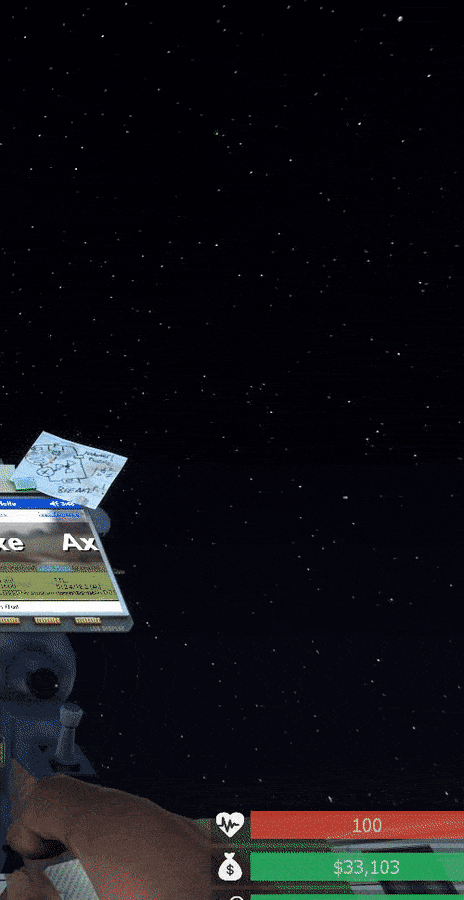
General
In this category, you can manage the removal of the props of disconnected players and remove the props of a particular player.
Tips:
- Enable the removal of props, some time after the player disconnects.
- Turn on
Anti E2 mingery.
Antispam
Tips:
- Turn on
Spam protection enable on/off. - Turn on
Prevent spawning a prop in a propto prevent random crash. - Turn on le
Big prop spam protection, to prevent lags caused by large props.
Physgun
Here you can manage all the options related to the physgun. You can allow or prohibit the entities you want for the physgun.
Tips:
- Turn on
Physgun protection enable. - Turn off
People can physgun world. - Turn on
Admin can physgun world. - Turn off
People can physgun blocked entities. - Turn on
Admin can physgun blocked entities. - Turn on
Physgun reload protection enabled. - Turn off
The blocked list is a white list.
Gravity Gun
There isn’t much to configure here. This category allows you to manage permissions for gravity gun. As for example, know if users can wear props of the map.
Tips:
- Enable
Gravity gun protection enable. - Enable
Privileged users can gravgun all entities. - Enable
People can gravgun world entities. - Enable
Admins can gravgun world entities. - Enable
People can’t punt props. - Turn off everything else.
Toolgun
Here you can manage the permissions of the toolgun. For example, you can prohibit players from removing the Rockford elevator.
Tips:
- Enable
Toolgun protection enable. - Enable
Admin can use tool all entities. - Disable
People can use tool on world entities. - Enable
Admin can use tool on world entities. - Disable
People can use tool on blocked entities. - Enable
People can use tool on world entities. - Disable
The blocked list is a white list. - Enable
Duplicator restriction (blocked list). - Enable
People can’t duplicate weapons.
Player Use
Here you can manage your players' permissions on the map.
Tips:
- Disable
Use protection enableto allow your players interact with entities.
Entity damage
Here you can allow or not allow a player to destroy the props of other players.
Tips:
- Enable
Damage protection enable. - Enable
Protect against damage by props. - Enable
Privileged users can damage all entities. - Enable
People can damage all entities. - Enable
Admins can damage all entities.
Blocked Models
Here you can manage the props you have blacklist. To blacklist a props, you have to go to the context menu (menu C), then right-click prop and click Add to FPP blocked models.
To be able to make a props blacklist, you must enable Blocked models enable.
Tips:
- Enable
Blocked models enable. - Enable
Apply to props only. - Disable
The blocked models list is a white list.
Tool restriction
- Only for administrators.
- Only for superadminss.
- Only for a specified player.
- Only for a specified job.
To do this, please follow these steps:
- Select the tool to restrict.
- Click
Edit/View selected tool restrictions. - Make any changes you want.
To remove restriction of a tool, click on it in Tools Names.
Group tool restriction
Here you can create your own restriction groups the GMod Tool. To do this, follow these steps:
- Click
Load groups and members. - Create a group.
- Select the created group.
- Turn off
Allow all tools by default. - Click
Edit selected group’s tools. - Select the tools you need for this group.

