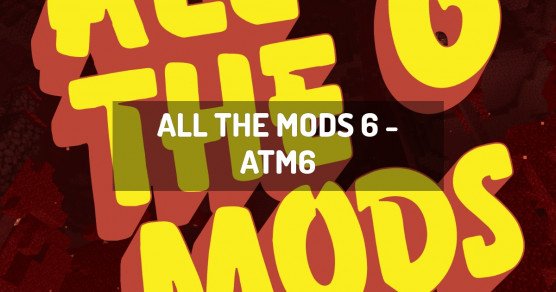All the Mods 6 is a modpack created by the ATM Team and available on CurseForge. It is a general, large-sized "kitchen-sink" modpack that adds numerous new elements and possibilities to Minecraft, with a clear focus on technology and tools to further customize your Minecraft world.
The Modpack offers an immersive and diverse gaming experience, exploring a multitude of domains with a plethora of elements. The emphasis is placed on the technical aspect and customizable tools, allowing you to shape your virtual universe.
This carefully crafted collection by the ATM team includes nearly 200 mods, including Botania, Engineer's Workshop, Translocators, Simply Jetpacks 2, Thermal Dynamics, Thermal Expansion 5, Thermal Foundation, JourneyMap, Biomes O'Plenty, FTB Utilities, FTB Lib, MineFactory Reloaded, Crafting Tweaks, Water Strainer, and many other surprises.
How to install All the Mods 6 - ATM6?
To install the client version of All the Mods 6 - ATM6 locally on your computer, you must use the launcher Twitch, which allows you to start the packages from the Curse site.
- Download and install the launcher: Launcher Twitch / Curse.
- Run the launcher.
- Click
Mods. - Search for the modpack
All the Mods 6 - ATM6. - Select the version of
All the Mods 6 - ATM6that is matching the server version where you want to connect and install it. - The All the Mods 6 - ATM6 modpack is downloaded and installed on your computer. Click it to launch it.
How to create an All the Mods 6 - ATM6 server?
All the Mods 6 - ATM6 can be installed in one click with our automatic installer, in the administration panel of your Minecraft server.
- Go to the control panel.
- Click on
Version, Modpacks. - Click on
All the Mods 6 - ATM6and validate. - Select the latest version of
All the Mods 6 - ATM6and click onInstall. - Select
Fully reinstall my server (destroying all current data)and clickInstall. - Your server will automatically restart on All the Mods 6 - ATM6.
Depending on the version and/or modpack, the server may take several minutes to restart.
You have nothing else to do, All the Mods 6 - ATM6 is installed on your Minecraft server!
How to update All the Mods 6 - ATM6?
Updating All the Mods 6 - ATM6 is very easy. A backup is performed automatically before the update starts, allowing you to restore your server if needed.
- Go to the panel
- Click
Version, Modpacks. - Search
All the Mods 6 - ATM6and validate. - Select the new version of
All the Mods 6 - ATM6and clickInstall. - Select
Install without removing current data (update), then clickInstall. - Your server will restart after updating All the Mods 6 - ATM6.
This may take several minutes.
All the Mods 6 - ATM6 is up to date!
Version of All the Mods 6 - ATM6
| Version of All the Mods 6 - ATM6 | Build | Minecraft |
|---|---|---|
| AlltheMods6 1.8.19 | latest version | 1.16.5 |
| AlltheMods6 1.8.18 | latest version | 1.16.5 |
| AlltheMods6 1.8.17 | latest version | 1.16.5 |
| AlltheMods6 1.8.16 | latest version | 1.16.5 |
| AlltheMods6 1.8.15 | latest version | 1.16.5 |
| AlltheMods6 1.8.14 | latest version | 1.16.5 |
| AlltheMods6 1.8.13 | latest version | 1.16.5 |
| AlltheMods6 1.8.12 | latest version | 1.16.5 |
| AlltheMods6 1.8.11 | latest version | 1.16.5 |
| AlltheMods6 1.8.10 | latest version | 1.16.5 |
| AlltheMods6 1.8.9 | latest version | 1.16.5 |
| AlltheMods6 1.8.8 | latest version | 1.16.5 |
| AlltheMods6 1.8.7 | latest version | 1.16.5 |
| AlltheMods6 1.8.6 | latest version | 1.16.5 |
| AlltheMods6 1.8.5 | latest version | 1.16.5 |
| AlltheMods6 1.8.4 | latest version | 1.16.5 |
| AlltheMods6 1.8.3 | latest version | 1.16.5 |
| AlltheMods6 1.8.2 | latest version | 1.16.5 |
| AlltheMods6 1.8.1 | latest version | 1.16.5 |
| AlltheMods6 1.8.0 | latest version | 1.16.5 |
| AlltheMods6 1.7.11 | latest version | 1.16.5 |
| AlltheMods6 1.7.10 | latest version | 1.16.5 |
| AlltheMods6 1.7.9 | latest version | 1.16.5 |
| AlltheMods6 1.7.8 | latest version | 1.16.5 |
| AlltheMods6 1.7.7 | latest version | 1.16.5 |
| AlltheMods6 1.7.6 | latest version | 1.16.5 |
| AlltheMods6 1.7.3 | latest version | 1.16.5 |
| AlltheMods6 1.7.2 | latest version | 1.16.5 |
| AlltheMods6 1.7.1 | latest version | 1.16.5 |
| AlltheMods6 1.7.0 | latest version | 1.16.5 |
| AlltheMods6 1.6.14 | latest version | 1.16.5 |
| AlltheMods6 1.6.13 | latest version | 1.16.5 |
| AlltheMods6 1.6.12 | latest version | 1.16.5 |
| AlltheMods6 1.6.10 | latest version | 1.16.5 |
| AlltheMods6 1.6.8 | latest version | 1.16.5 |
| AlltheMods6 1.6.7 | latest version | 1.16.5 |
| AlltheMods6 1.6.6 | latest version | 1.16.5 |
| AlltheMods6 1.6.5 | latest version | 1.16.5 |
| AlltheMods6 1.6.4 | latest version | 1.16.5 |
| AlltheMods6 1.6.3c | latest version | 1.16.5 |
| AlltheMods6 1.6.3b | latest version | 1.16.5 |
| AlltheMods6 1.6.3 | latest version | 1.16.5 |
| AlltheMods6 1.6.2 | latest version | 1.16.5 |
| AlltheMods6 1.6.1 | latest version | 1.16.5 |
| AlltheMods6 1.6.0c | latest version | 1.16.5 |
| AlltheMods6 1.6.0b | latest version | 1.16.5 |
| AlltheMods6 1.6.0 | latest version | 1.16.5 |
| AlltheMods6 1.5.10b | latest version | 1.16.5 |
| AlltheMods6 1.5.10 | latest version | 1.16.5 |
| AlltheMods6 1.5.9b | latest version | 1.16.5 |
| AlltheMods6 1.5.8b | latest version | 1.16.5 |
| AlltheMods6 1.5.8 | latest version | 1.16.5 |
| AlltheMods6 1.5.7 | latest version | 1.16.5 |
| AlltheMods6 1.5.6 | latest version | 1.16.5 |
| AlltheMods6 1.5.5 | latest version | 1.16.5 |
| AlltheMods6 1.5.4b | latest version | 1.16.5 |
| AlltheMods6 1.5.4 | latest version | 1.16.5 |
| AlltheMods6 1.5.3b | latest version | 1.16.5 |
| AlltheMods6 1.5.3 | latest version | 1.16.5 |
| AlltheMods6 1.5.2 | latest version | 1.16.5 |
| AlltheMods6 1.5.1 | latest version | 1.16.5 |
| AlltheMods6 1.5.0 | latest version | 1.16.5 |
| AlltheMods6 1.4.1 | latest version | 1.16.4 |
| AlltheMods6 1.4.0 | latest version | 1.16.4 |
| AlltheMods6 1.3.9b | latest version | 1.16.4 |
| AlltheMods6 1.3.9 | latest version | 1.16.4 |
| AlltheMods6 1.3.8 | latest version | 1.16.4 |
| AlltheMods6 1.3.7 | latest version | 1.16.4 |
| AlltheMods6 1.3.6b | latest version | 1.16.4 |
| AlltheMods6 1.3.6 | latest version | 1.16.4 |
| AlltheMods6 1.3.5 | latest version | 1.16.4 |
| AlltheMods6 1.3.4c | latest version | 1.16.4 |
| AlltheMods6 1.3.4b | latest version | 1.16.4 |
| AlltheMods6 1.3.4 | latest version | 1.16.4 |
| AlltheMods6 1.3.3 | latest version | 1.16.4 |
| AlltheMods6 1.3.2c | latest version | 1.16.4 |
| AlltheMods6 1.3.2b | latest version | 1.16.4 |
| AlltheMods6 1.3.2 | latest version | 1.16.4 |
| AlltheMods6 1.3.1 | latest version | 1.16.4 |
| AlltheMods6 1.3.0 | latest version | 1.16.4 |
| AlltheMods6 1.2.1 | latest version | 1.16.3 |
| AlltheMods6 1.2.0 | latest version | 1.16.3 |
| AlltheMods6 1.1.9b | latest version | 1.16.3 |
| AlltheMods6 1.1.8 | latest version | 1.16.3 |
| AlltheMods6 1.1.7b | latest version | 1.16.3 |
| AlltheMods6 1.1.7 | latest version | 1.16.3 |
| AlltheMods6 1.1.6b | latest version | 1.16.3 |
| AlltheMods6 1.1.6 | latest version | 1.16.3 |
| AlltheMods6 1.1.5 | latest version | 1.16.3 |
| AlltheMods6 1.1.4 | latest version | 1.16.3 |
| AlltheMods6 1.1.3b | latest version | 1.16.3 |
| AlltheMods6 1.1.3 | latest version | 1.16.3 |
| AlltheMods6 1.1.2 | latest version | 1.16.3 |
| AlltheMods6 1.1.1 | latest version | 1.16.3 |
| AlltheMods6 1.1.0 | latest version | 1.16.3 |
| AlltheMods6 1.0.7 | latest version | 1.16.3 |
| AlltheMods6 1.0.6 | latest version | 1.16.2 |
| AlltheMods6 1.0.5 | latest version | 1.16.2 |
| AlltheMods6 1.0.4 | latest version | 1.16.2 |
| AlltheMods6 1.0.3 | latest version | 1.16.2 |
| AlltheMods6 1.0.2 | latest version | 1.16.2 |
| AlltheMods6 1.0.1 | latest version | 1.16.2 |
| AlltheMods6 1.0.0 | latest version | 1.16.2 |
| AlltheMods6 0.29 | latest version | 1.16.1 |
| AlltheMods6 0.28a | latest version | 1.16.1 |
| AlltheMods6 0.28 | latest version | 1.16.1 |
| AlltheMods6 0.27 | latest version | 1.16.1 |
| AlltheMods6 0.26a | latest version | 1.16.1 |
| AlltheMods6 0.25a | latest version | 1.16.1 |
| AlltheMods6 0.25 | latest version | 1.16.1 |
| AlltheMods6 0.24b | latest version | 1.16.1 |
| AlltheMods6 0.24a | latest version | 1.16.1 |
| AlltheMods6 0.24 | latest version | 1.16.1 |
| AlltheMods6 0.23 | latest version | 1.16.1 |
| AlltheMods6 0.22 | latest version | 1.16.1 |
| AlltheMods6 0.21 | latest version | 1.16.1 |
| AlltheMods6 0.20 | latest version | 1.16.1 |
| AlltheMods6 0.19 | latest version | 1.16.1 |
| AlltheMods6 0.18 | latest version | 1.16.1 |
| AlltheMods6 0.17 | latest version | 1.16.1 |
| AlltheMods6 0.16 | latest version | 1.16.1 |
| AlltheMods6 0.15b | latest version | 1.16.1 |
| AlltheMods6 0.15 | latest version | 1.16.1 |
| AlltheMods6 0.14 | latest version | 1.16.1 |
| AlltheMods6 0.13 | latest version | 1.16.1 |
| AlltheMods6 0.12 | latest version | 1.16.1 |
| AlltheMods6 0.11 | latest version | 1.16.1 |
| AlltheMods6 0.10a | latest version | 1.16.1 |
| AlltheMods6 0.10 | latest version | 1.16.1 |
| AlltheMods6 0.9a | latest version | 1.16.1 |
| AlltheMods6 0.9 | latest version | 1.16.1 |
| AlltheMods6 0.7 | latest version | 1.16.1 |
| All_the_Mods_6_-_AllTheMods6_-_1.16.5-1.6.11 | latest version | 1.16.5 |
| AllTheMods6 1.9.2 | latest version | 1.16.5 |
| AllTheMods6 1.9.1 | latest version | 1.16.5 |
| AllTheMods6 1.9.0 | latest version | 1.16.5 |
| AllTheMods6 1.8.28 | latest version | 1.16.5 |
| AllTheMods6 1.8.27 | latest version | 1.16.5 |
| AllTheMods6 1.8.26 | latest version | 1.16.5 |
| AllTheMods6 1.8.25 | latest version | 1.16.5 |
| AllTheMods6 1.8.24 | latest version | 1.16.5 |
| AllTheMods6 1.8.23 | latest version | 1.16.5 |
| AllTheMods6 1.8.22 | latest version | 1.16.5 |
| AllTheMods6 1.8.21 | latest version | 1.16.5 |
| AllTheMods6 1.8.20 | latest version | 1.16.5 |