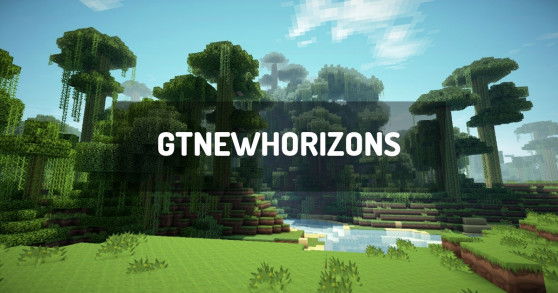GT New Horizons is an ambitious, progressive Minecraft modpack built around GregTech for version 1.7.10. With over 8 years of development, it features thousands of tweaked recipes, a massive questbook with over 3,000 quests, unique world generation, and custom mods. The goal is to create a cohesive, long-lasting experience that feels like a single game rather than a collection of mods. Players start in the Stone Age, facing survival challenges, and progress through steam machines, electricity, and eventually interplanetary travel and magical dimensions. The pack blends technology (automation, power generation, complex resource processing) and magic (Thaumcraft, Blood Magic, etc.), while encouraging exploration and strategic resource management. With over 3,000 quests to guide progression, GT New Horizons is ideal for fans of expert mode and long-term technical challenges.
How to install GTNewHorizons?
To install the client version of GTNewHorizons locally on your computer, you must use the launcher Twitch, which allows you to start the packages from the Curse site.
- Download and install the launcher: Launcher Twitch / Curse.
- Run the launcher.
- Click
Mods. - Search for the modpack
GTNewHorizons. - Select the version of
GTNewHorizonsthat is matching the server version where you want to connect and install it. - The GTNewHorizons modpack is downloaded and installed on your computer. Click it to launch it.
How to create an GTNewHorizons server?
GTNewHorizons can be installed in one click with our automatic installer, in the administration panel of your Minecraft server.
- Go to the control panel.
- Click on
Version, Modpacks. - Click on
GTNewHorizonsand validate. - Select the latest version of
GTNewHorizonsand click onInstall. - Select
Fully reinstall my server (destroying all current data)and clickInstall. - Your server will automatically restart on GTNewHorizons.
Depending on the version and/or modpack, the server may take several minutes to restart.
You have nothing else to do, GTNewHorizons is installed on your Minecraft server!
How to update GTNewHorizons?
Updating GTNewHorizons is very easy. A backup is performed automatically before the update starts, allowing you to restore your server if needed.
- Go to the panel
- Click
Version, Modpacks. - Search
GTNewHorizonsand validate. - Select the new version of
GTNewHorizonsand clickInstall. - Select
Install without removing current data (update), then clickInstall. - Your server will restart after updating GTNewHorizons.
This may take several minutes.
GTNewHorizons is up to date!
Version of GTNewHorizons
| Version of GTNewHorizons | Build | Minecraft |
|---|---|---|
| GTNewHorizons for minecraft 1.7.10 (2.8.1) | 2.8.1 | 1.7.10 |
| GTNewHorizons for minecraft 1.7.10 (2.8.0) | 2.8.0 | 1.7.10 |
| GTNewHorizons for minecraft 1.7.10 (2.7.4) | 2.7.4 | 1.7.10 |
| GTNewHorizons for minecraft 1.7.10 (2.7.2) | 2.7.2 | 1.7.10 |
| GTNewHorizons for minecraft 1.7.10 (2.7.1) | 2.7.1 | 1.7.10 |
| GTNewHorizons for minecraft 1.7.10 (2.7.0-beta-1) | 2.7.0-beta-1 | 1.7.10 |
| GTNewHorizons for minecraft 1.7.10 (2.7.0) | 2.7.0 | 1.7.10 |
| GTNewHorizons for minecraft 1.7.10 (2.6.1) | 2.6.1 | 1.7.10 |
| GTNewHorizons for minecraft 1.7.10 (2.6.0) | 2.6.0 | 1.7.10 |
| GTNewHorizons for minecraft 1.7.10 (2.5.1) | 2.5.1 | 1.7.10 |
| GTNewHorizons for minecraft 1.7.10 (2.5.0) | 2.5.0 | 1.7.10 |
| GTNewHorizons for minecraft 1.7.10 (2.4.0) | 2.4.0 | 1.7.10 |
| GTNewHorizons for minecraft 1.7.10 (2.1.2.3) | 2.1.2.3 | 1.7.10 |
| GTNewHorizons for minecraft 1.7.10 (2.1.2.1) | 2.1.2.1 | 1.7.10 |
| GTNewHorizons for minecraft 1.7.10 (2.1.2.0) | 2.1.2.0 | 1.7.10 |