In this guide, we will see how to create a GMod server, more specifically a DarkRP server. Please note that you can install any game mode, such as Murder, PrisonRP, etc.
Once your server is created, we will see the main points to configure your Garry's Mod. We will help you to use of a workshop collection for addons, modify the main configuration, access to server files with the web FTP, use a custom HUD & F4 menu, setting up a loading screen, change your starting map, or adding jobs to DarkRP.
How to create a Garry's Mod server
Creating a GMod server, no matter the game mode you want to use is done in a few clicks. Once the server is ready, we can add the addons of your choice. You can also develop your own if you want, as long as you are using LUA language. Add an addon is quite simple; you can either go through the server file (FTP) or through the Steam Workshop.
Without further ado, let's create your personal server! Without further ado, let's create our server. Go to the dedicated page (you can try our GMod Server Hosting services for free). It will be installed in a few seconds.
- First, go to the dedicated page (you can try our GMod Hosting services for free).
- The GMod server will be ready in a few seconds.
- Your GMod server is online! Now, we need to configure it.
How to Configure a GMod server
Now, we will configure our server. Go to the Dashboard of your server in the management panel.
During the first launch, the wizard appears. Follow the guide and modify the main parameters according to your desires. Remember that you need to customize at least the server name, the admin password (RCON), and the STEAM API key associated with the server. If you already have a collection, you can add it too.
As said earlier, the wizard only appears the first time, if you want to return to the settings, just click on Configuration in the panel navigation bar :
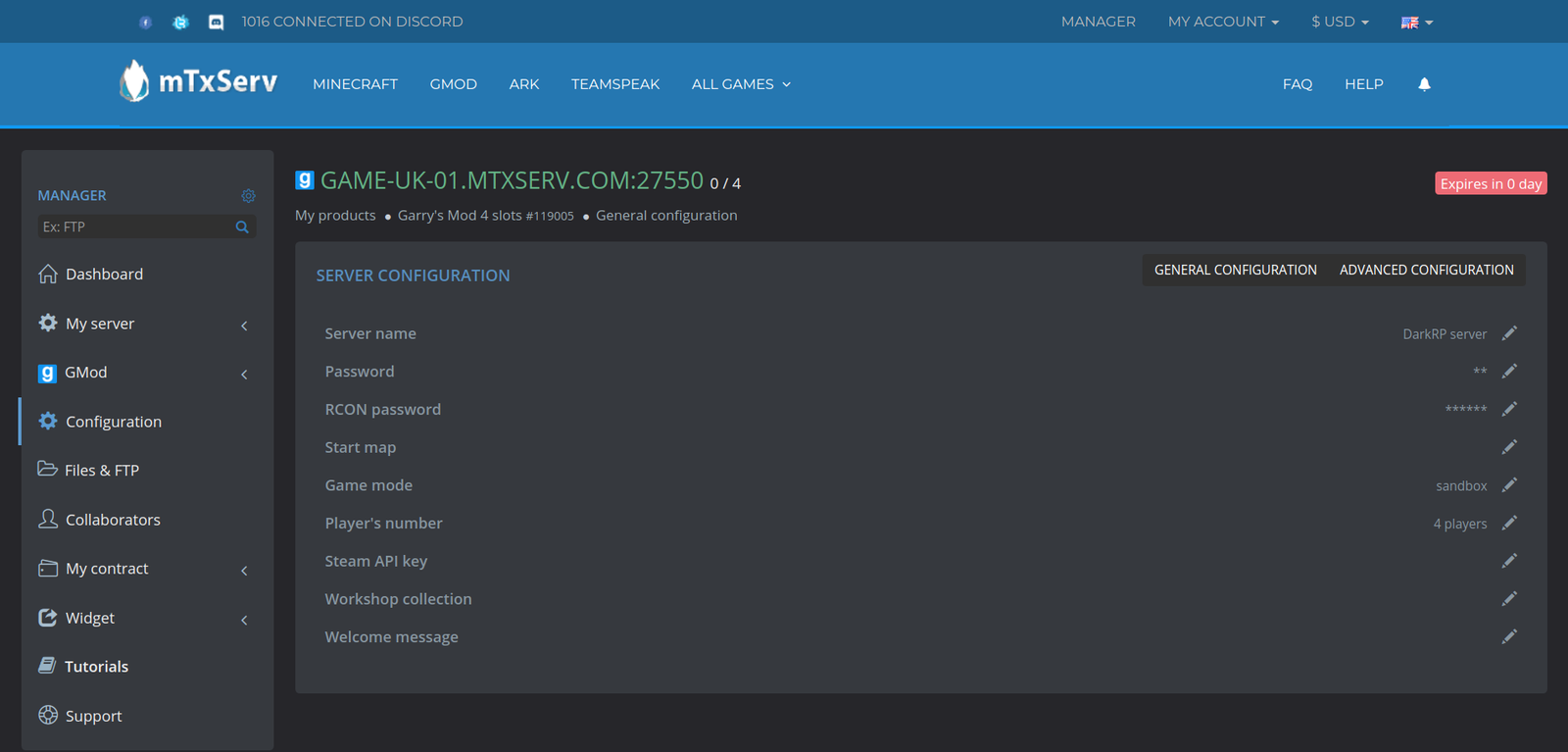
Advanced Configuration tab: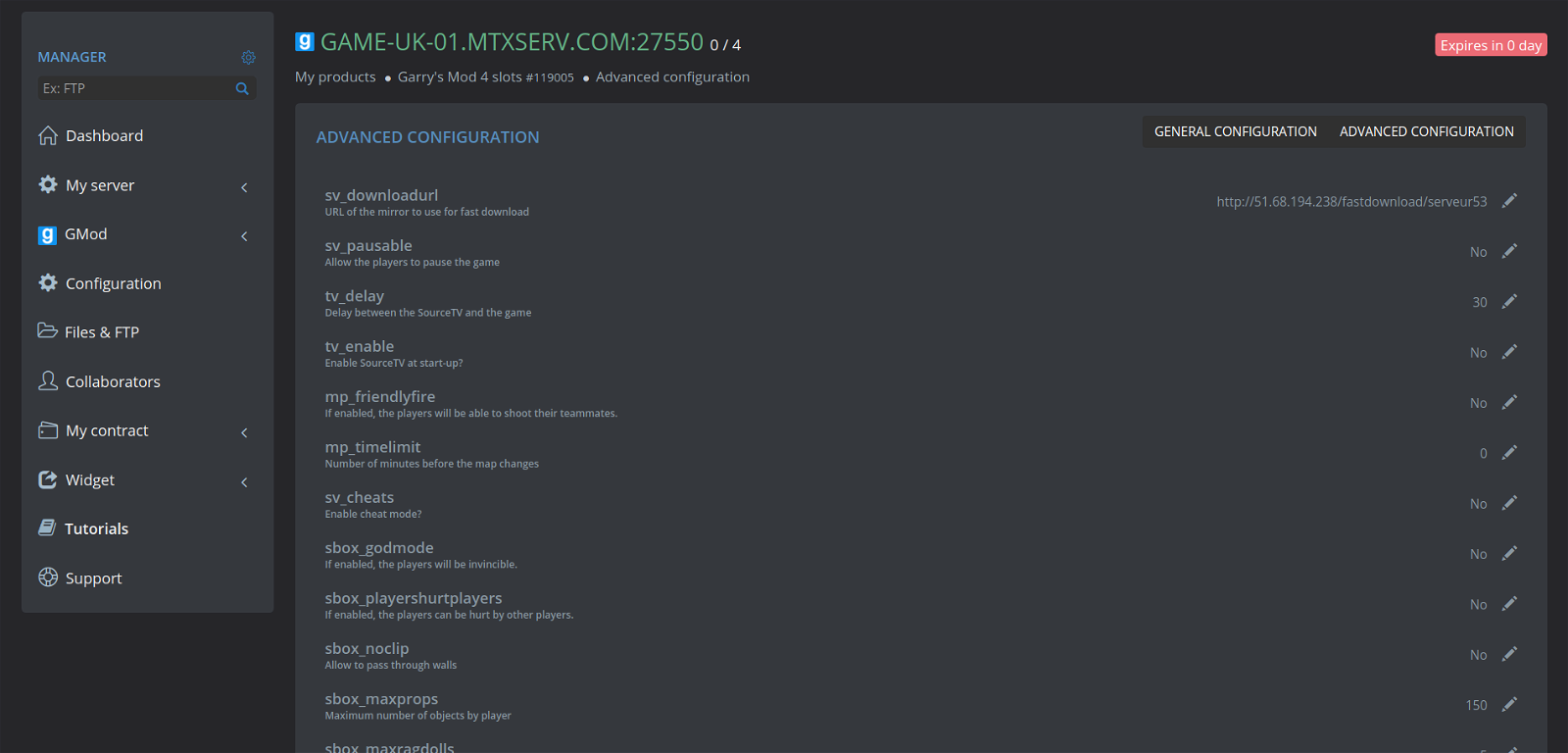
How to create a DarkRP server
You can install any game modes on your server. The best and easiest to use is DarkRP; it brings you many RP features. There are also other game modes you can use, such as Murder, PrisonRP, Cinema, Extreme Football Throwdown, etc.
In this guide, we will help you to install DarkRP on your GMod server. Installation is done in a few clicks, thanks to the control panel.
Here are the necessary modules to set up:
- DarkRP game mode - contains the code of the game mode.
- DarkRP Modifications Addon - allows you to make any changes into the LUA code of DarkRP, without any change in native DarkRP files.
- Go to the management panel.
- Click on
Pluginsand install both modules (DarkRP and DarkRP Modifications):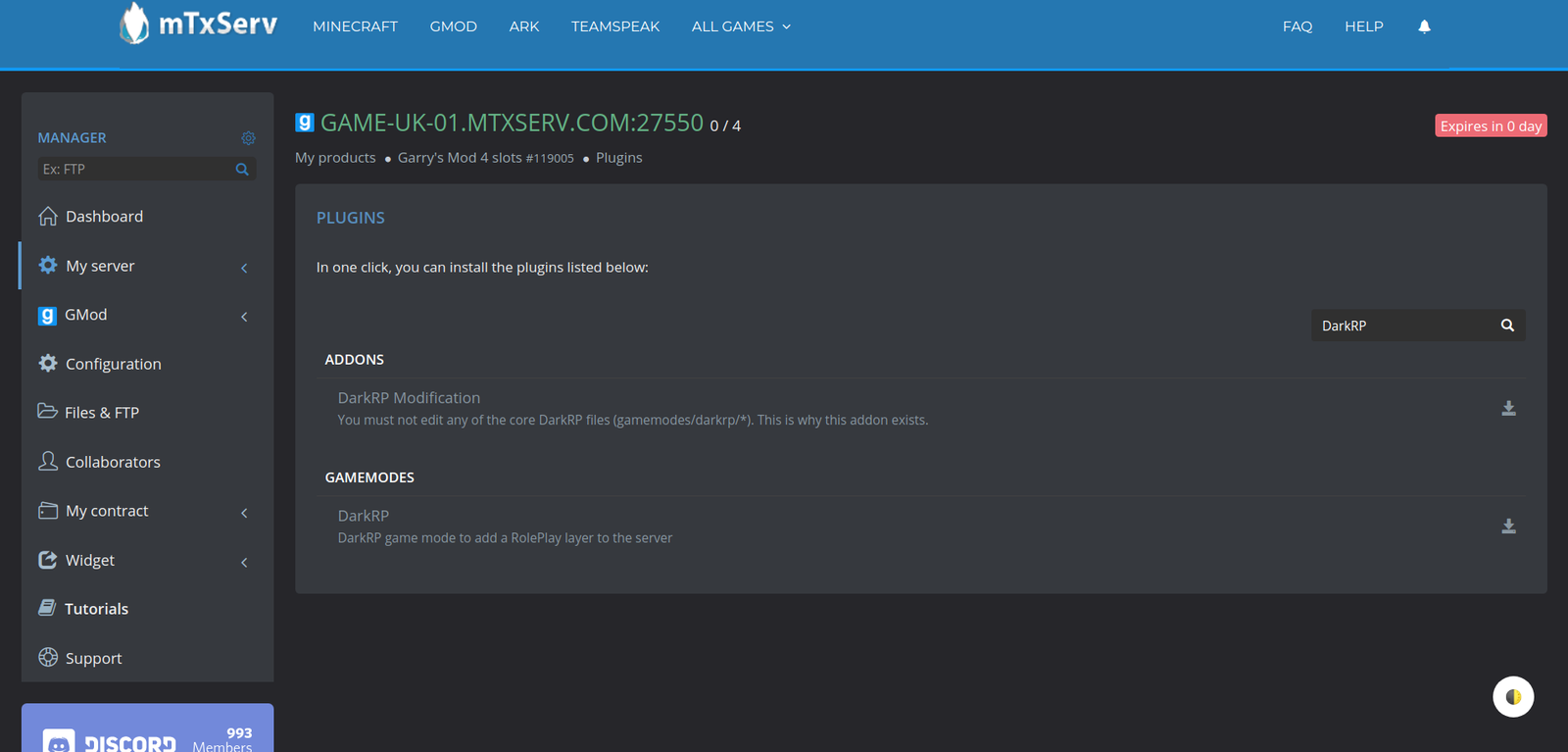
- Restart your GMod server.
Now, you need to configure your DarkRP server. For this, check this tutoriel: How to make a DarkRP server.
Your DarkRP server is ready!How to configure a DarkRP server
To configure your DarkRP server, check this tutoriel: How to configure a DarkRP server.
How to set up Game Content (CSS, HL2, ..)
On a GMod server hosted at mTxServ, you do not need to edit the configuration files to load any game content.
Just go to the panel and click on Game Content. Then, click on the game content you want to push live.
As usual, after modification, restart the DarkRP server!
How to update my GMod server
Updates are regularly available for your Garry's Mod server./p>
- Go to the server
dashboard. - Click on
Updateand confirm. - The server is going to reboot.
- Your server is now up to date!/li>
How to use custom map
To install a custom map, two methods are available:/p>
- Add a map to the server files.
- Use the Steam Workshop collection (recommended).
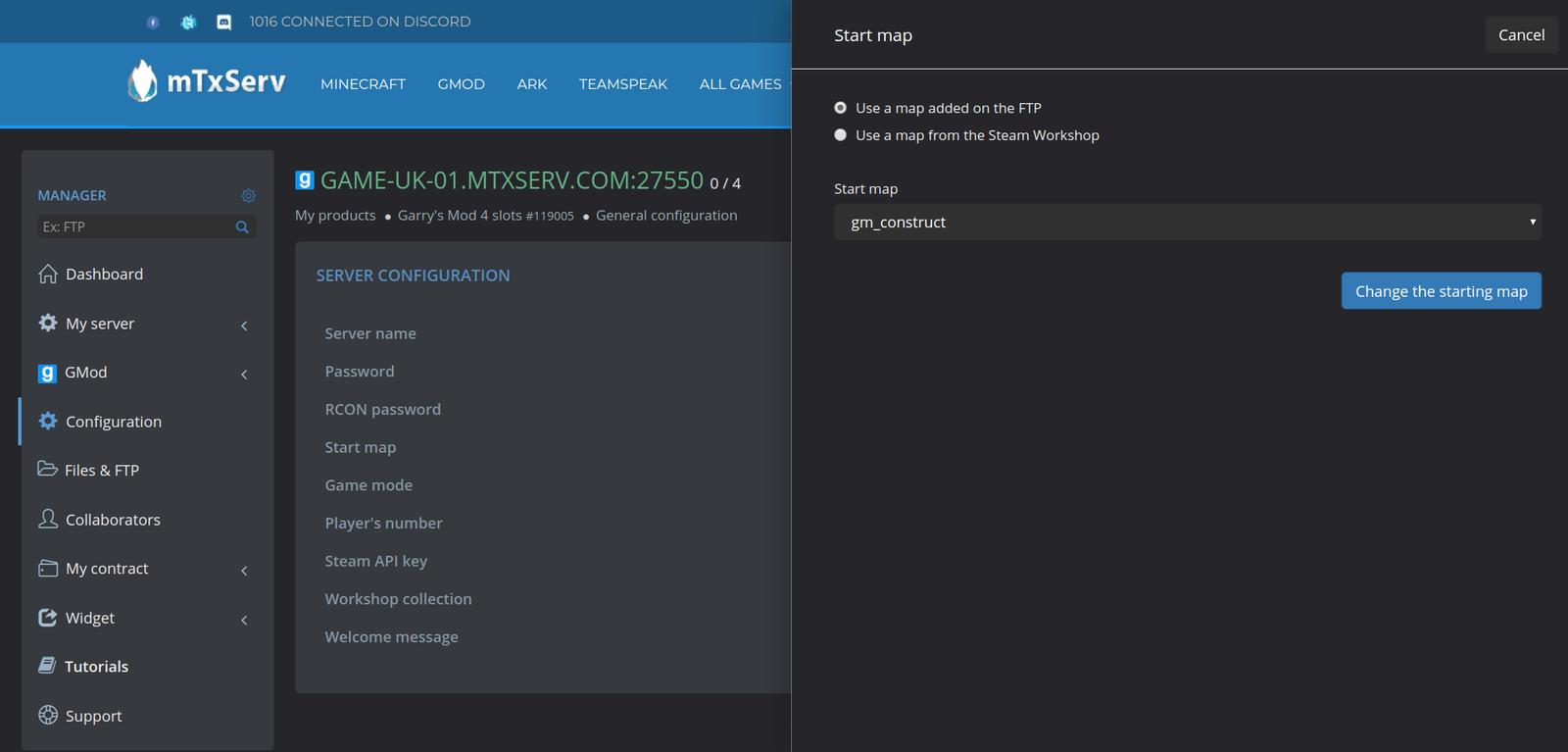
To change the loaded map when you launch your server you need to :
- Go to the management panel.
- Click on
Configuration. - Click on
Start Map. - Select the type of map you would like to load (workshop collection or map on hard drive).
- Validate the change.
- Restart your server to be sure that it is working as planned.
If you have an error while restarting the server, please note that the map has not been correctly installed. Make sure all parameters (map name, collection ID, etc.) are valid.
To add a map to your server files (file method on the server), transfer the BSP file in the directory garrysmod/srcds/garrysmod/maps of your server.
How to change HUD on DarkRP
Before going further, kindly disable the default HUD. Edit garrysmod/addons/darkrpmodification/lua/darkrp_config/disabled_defaults.lua.
The value hud must be equal to true:
["hud"] = true,
To use a customized HUD, install it in the dedicated directory:garrysmod/addons/darkrpmodification/lua/darpkrp_modules/hudreplacement/.
For any concern, please refer to the HUD documentation you are trying to install.
How to change the F4 menu on DarkRP
To use a custom F4 menu on your DarkRP server, just do the same as the Change HUD process./p>
Disable the default F4 menu by editing garrysmod/addons/darkrpmodification/lua/darkrp_config/disabled_defaults.lua:
The f4menu value must be equal to true, edit there:
["f4menu"] = true,
Now, to get your F4 menu ready, please follow the installation process, as noted in the F4 documentation you want to use. It’s usually pretty simple, move the menu into the addons tab.
How to create a Loading Screen
Last part of our guide, we will now change the loading screen to make it more attractive to your players.
To create it, we recommend you to use the following service (100% free), which requires no knowledge at all: https://www.gmod-lsm.com/
To use the dedicated loading screen, we will use the sv_loadingurl parameter in the cfg/server.cfg file to define a web page to display it to the players when they join the server.
For example:
sv_loadingurl "http://wiki.garrysmod.com/"If you want to, you can use %s or %m in your URL (usually in a GET variable) to get the steam id and the name of the map.
For example:
sv_loadingurl "http://wiki.garrysmod.com/?mapname=%m&steamid=%s"Going Further
- How to add /ano command?
- How to add a spawn on Garry's Mod?
- How to enable LUA autorefresh?
- My gmod server lag, what to do?
- How to detect and remove a backdoor on GMod?
- How can players buy props on my server?
- Fast Download concerning GMod Workshop Items
- Errors to not commit with a GMod server
- Install CS: S content on your Garry's Mod server

